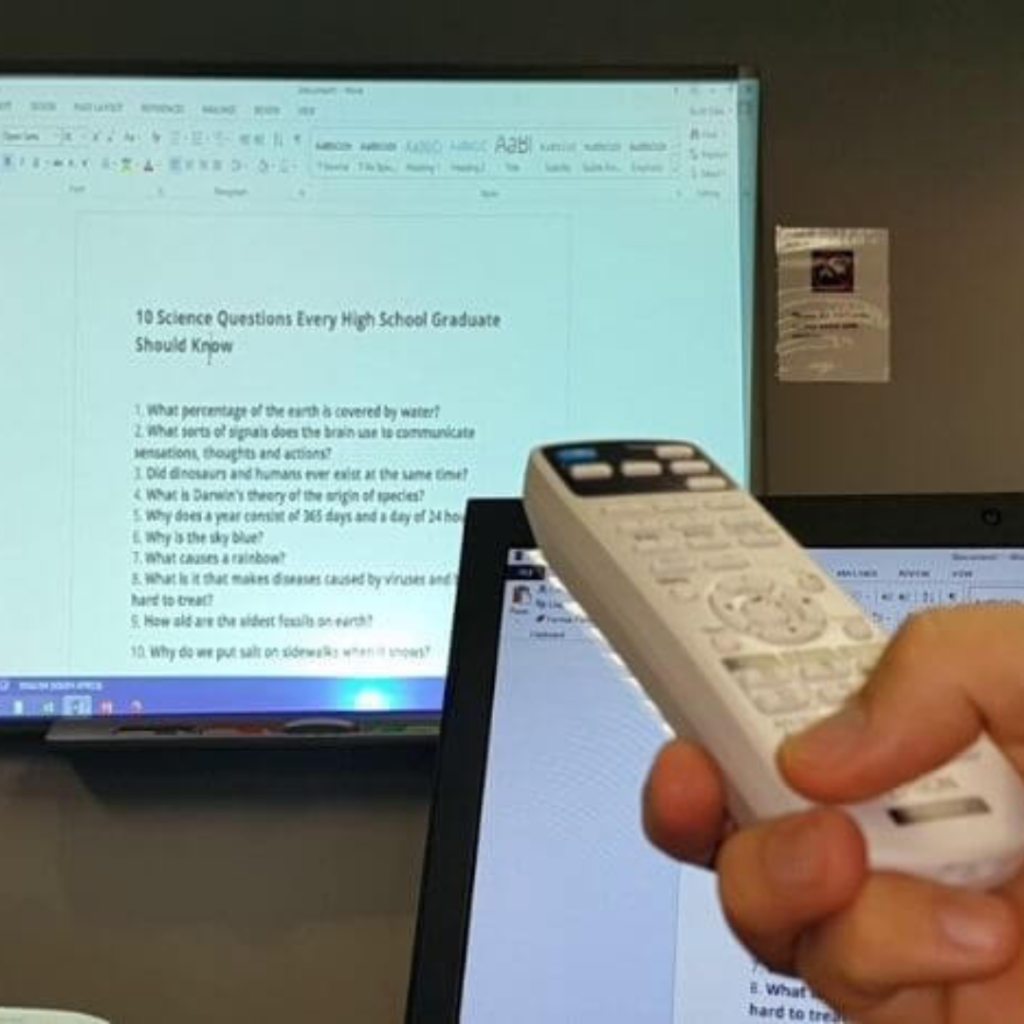
Introduction
Have you ever wondered how to freeze a projector screen? Perhaps you’re hosting a movie night and want to pause the action at just the right moment, or you need to temporarily halt a presentation during a business meeting. Whatever the reason, freezing a projector screen can be a useful skill to have in your repertoire. In this comprehensive guide, we will walk you through the steps to freeze a projector screen effectively. So, let’s dive in and discover the secrets to achieving a seamless pause in your projector’s display.
How to Freeze a Projector Screen?
Mastering the Art of Pausing Your Projector Screen
Pausing a projector screen may seem like a daunting task, but with the right technique, it can be a breeze. Here’s a step-by-step guide on how to freeze a projector screen:
- Check Your Projector’s Features Before attempting to freeze your projector screen, it’s crucial to ensure that your projector is equipped with the necessary freeze-frame feature. Most modern projectors have this functionality, but it’s always wise to double-check the user manual or consult the manufacturer’s website.
- Identify the Freeze Button or Menu OptionOnce you have confirmed that your projector supports freezing the screen, locate the freeze button on the projector’s remote control or the freeze option within the projector’s menu. The button might be labeled as “Freeze,” “Pause,” or represented by an icon depicting a frozen frame.
- Press the Freeze Button or Select the Freeze OptionWith your projector turned on and displaying the content you wish to freeze, press the designated freeze button on the remote control or navigate to the freeze option within the projector’s menu. This action will pause the projector screen, effectively freezing the displayed image.
- Resume PlaybackAfter freezing the projector screen, you can resume playback by pressing the freeze button again or selecting the corresponding option within the projector’s menu. The image will unfreeze, and the projection will continue where it left off.
FAQs about Freezing a Projector Screen
Answering Your Burning Questions
1. Can I freeze a projector screen without a remote control?
While most projectors include a remote control with freeze functionality, there are alternative methods for freezing the screen. Some projectors have physical buttons on the device itself that allow you to pause and resume the screen. If your projector doesn’t have these options, consider using a universal remote control that is compatible with your projector.
2. Will freezing the screen damage my projector?
No, freezing the screen will not damage your projector. The freeze functionality is designed to pause the displayed image without causing any harm to the device. However, it’s always recommended to follow the manufacturer’s instructions and avoid excessively long periods of freezing the screen.
3. Can I freeze the screen while using external devices?
Yes, you can freeze the screen even if you have external devices connected to your projector, such as a laptop or Blu-ray player. The freeze functionality works independently of the input source, allowing you to pause the screen regardless of the connected devices.
4. How long can I freeze the screen?
The duration for which you can freeze the screen depends on your projector’s specifications and capabilities. Some projectors have a maximum freeze time limit, after which the screen automatically resumes playback. Refer to your projector’s user manual or contact the manufacturer for specific details regarding the freeze duration.
5. Can I adjust the frozen image during the freeze?
Unfortunately, once the screen is frozen, you cannot make any adjustments to the displayed image. The freeze functionality locks the current frame, preventing any modifications until you resume playback.
6. Is freezing the screen the same as turning off the projector?
No, freezing the screen and turning off the projector are two different actions. Freezing the screen temporarily pauses the displayed image, while turning off the projector completely shuts it down, terminating the projection altogether.
Conclusion
Unlocking the Power of Pausing Your Projector Screen
In conclusion, freezing a projector screen is a valuable skill that allows you to pause the displayed image for a temporary break or a captivating movie moment. By following the simple steps outlined in this guide, you can easily freeze and resume your projector screen, adding versatility to your projection experience.
Remember to consult your projector’s user manual or the manufacturer’s website for specific instructions tailored to your device. Now that you possess the knowledge on how to freeze a projector screen, go ahead and impress your friends, colleagues, or audience with seamless pauses during your next projection!
Do you want to explore the world? please visit
