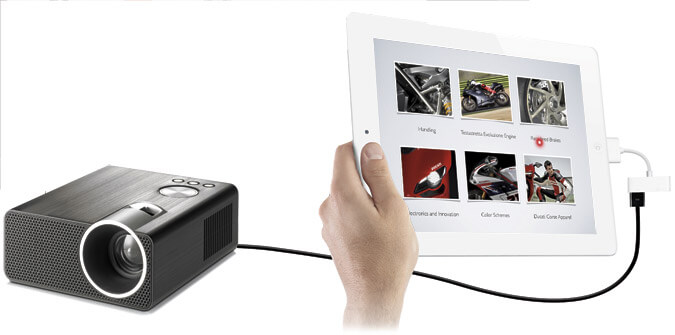
In today’s digital age, projectors are widely used for presentations, lectures, and entertainment purposes. With the increasing use of iPads, it has become essential to connect them to projectors to enjoy larger displays. However, many people find it challenging to connect an iPad to a projector. In this article, we will guide you through the process step-by-step to ensure that you can easily connect your iPad to a projector.
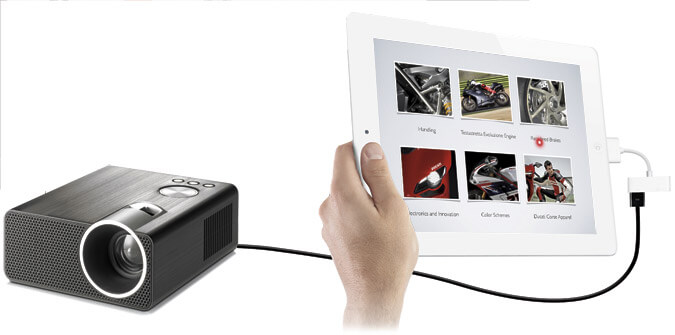
Table of Contents
- Introduction
- Choosing the right cable or adapter
- Connecting the iPad to a projector
- Setting up the projector display
- Troubleshooting common issues
- Conclusion
- FAQs
Introduction
Before we delve into the process of connecting your iPad to a projector, it is essential to understand the different types of cables and adapters available in the market. Depending on the model of your iPad and the projector, you may need different types of cables or adapters.
Choosing the Right Cable or Adapter
There are mainly three types of cables or adapters that can be used to connect your iPad to a projector:
- HDMI cable
- VGA cable
- Apple Digital AV Adapter
HDMI cables are compatible with newer projectors that have HDMI ports. If your projector has a VGA port, you will need a VGA cable. Apple Digital AV Adapter is a specialized adapter that can be used to connect an iPad to an HDMI cable. It also has a USB port for charging the iPad while it is connected to the projector.
Connecting the iPad to a Projector
Once you have chosen the right cable or adapter, you can connect your iPad to the projector by following these steps:
- Turn off both the projector and the iPad.
- Connect one end of the chosen cable or adapter to the iPad and the other end to the projector.
- Turn on the projector and select the input source corresponding to the port where the iPad is connected.
- Turn on the iPad and wait for it to recognize the projector.
Setting up the Projector Display
After connecting the iPad to the projector, you may need to set up the projector display to match the iPad’s resolution and aspect ratio. Here’s how you can do it:
- Open the iPad settings and select “Display & Brightness.”
- Select “Screen Mirroring” and choose the projector from the list of available devices.
- Adjust the projector display settings to match the iPad’s resolution and aspect ratio.
Troubleshooting Common Issues
Sometimes, you may involved in issues while connecting the iPad to the projector. Here are some common problems and their solutions:
- The iPad cannot be seen on the projector: Make sure the input source is chosen properly and that the cable or adapter is connected securely.
- The projected image is distorted or fuzzy. To match the iPad’s resolution and aspect ratio, adjust the projector’s display settings.
- While the iPad is linked to the projector, it is not charging: Verify whether the iPad can be charged using the USB port on the Apple Digital AV Adapter.
Conclusion
In conclusion, connecting an iPad to a projector is not as difficult as it may seem. With the right cable or adapter and by following the steps mentioned above, you can easily connect your iPad to a projector and enjoy larger displays.
Do you want to explore the world?please visit