
Have you ever encountered the frustrating situation where your projector displays the dreaded message “No Signals”? Fear not! In this comprehensive troubleshooting guide, we will delve into the common issues behind projector signal problems and provide step-by-step solutions to get your projector up and running smoothly again. Whether you’re a tech enthusiast, a professional presenter, or someone who enjoys movie nights at home, this article is a must-read to overcome the projector says no signals dilemma.
Projector Says No Signals: Understanding the Issue
What does “No Signals” mean?

When your projector displays the message “No Signals,” it typically indicates that the projector is not receiving any input from the connected source device. This can be a frustrating situation, but it’s important to remember that there are several potential causes for this problem.
Is it a common issue?

Yes, encountering the “No Signals” message is a relatively common issue among projector users. The good news is that it is often caused by minor connectivity or configuration problems that can be easily resolved with the right troubleshooting steps.
Troubleshooting Steps: Getting Your Projector Back on Track

Check the Connection Cables
The first step in troubleshooting a projector signal problem is to ensure that all the connection cables are properly plugged in. Sometimes, a loose cable connection can lead to the “No Signals” message. Follow these steps to check the cables:
- Turn off the projector and the source device.
- Inspect all the cables for any physical damage or loose connections.
- Disconnect and reconnect the cables firmly, ensuring a secure connection.
- Power on the projector and the source device to see if the issue is resolved.
Verify the Input Source

Sometimes, the projector may not be receiving a signal because it is not set to the correct input source. Here’s how you can verify and change the input source on your projector:
- On the projector remote or control panel, locate the “Input” or “Source” button.
- Press the button to cycle through the available input sources.
- Keep pressing the button until you see the image or video from your source device.
Adjust the Resolution Settings
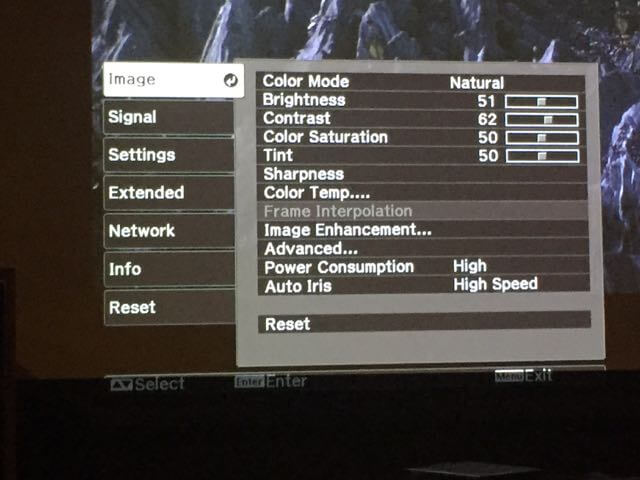
Mismatched resolution settings between the projector and the source device can also cause the “No Signals” problem. Follow these steps to adjust the resolution settings:
- On the source device (e.g., laptop, DVD player), right-click on the desktop and select “Display settings” or “Graphics options.”
- Adjust the resolution to match the native resolution of the projector. Refer to the projector’s user manual for the recommended resolution.
- Save the changes and check if the projector now displays the input signal.
Restart the Devices

A simple restart can sometimes resolve temporary glitches and restore the connection between the projector and the source device. Try the following steps to restart the devices:
- Turn off the projector and the source device.
- Unplug both devices from the power source.
- Wait for a few minutes.
- Plug the devices back in and power them on.
- Check if the projector receives the input signal.
Update Firmware and Drivers

Outdated firmware or drivers can sometimes cause compatibility issues between the projector and the source device. To ensure optimal performance, it’s recommended to keep both the projector’s firmware and the source device’s drivers up to date. Follow these steps to update them:
- Visit the manufacturer’s website for your projector model and look for firmware updates. Download and install any available updates following the provided instructions.
- For the source device, visit the manufacturer’s website or use the automatic update feature (if available) to update the drivers.
Try a Different Cable or Source Device

If the issue persists, it’s worth trying a different cable or source device to determine if the problem lies with the original equipment. Borrow a cable or source device from a friend or colleague and connect it to your projector to see if it works. If the alternative equipment functions correctly then it suggests that replace the original cable or source device.
FAQs: Addressing Common Concerns
1. Why does my projector say “No Signals” even when the cables are connected properly?
If the cables are connected correctly but the projector still displays the “No Signals” message, there may be an issue with the cable itself. It could be damaged or defective, preventing the proper transmission of signals. Try using a different cable to see if the problem persists.
2. Can a faulty HDMI port cause the “No Signals” problem?
Yes, a faulty HDMI port can cause the “No Signals” issue. Inspect the HDMI port on both the projector and the source device for any physical damage or debris. If you notice any issues, contact the manufacturer for assistance or consider seeking professional repair services.
3. Why does my projector display “No Signals” only when connected to a specific source device?
If the “No Signals” problem occurs only with a particular source device, there may be compatibility issues or incorrect settings on that device. Check the output settings and resolution of the source device, ensuring they match the requirements of the projector. Additionally, try connecting the source device to a different display to confirm if the issue persists.
4. Can environmental factors affect the projector’s signal reception?
Yes, environmental factors such as electromagnetic interference or poor lighting conditions can affect the projector’s signal reception. Place away from other electronic devices because the projector can cause interference. Also, consider adjusting the ambient lighting to optimize the image quality.
5. Why does my projector intermittently show the “No Signals” message?
Intermittent signal loss can occur due to loose cable connections, insufficient power supply, or compatibility issues between the devices. Check all the connections to make the devices adequately powered, and consider following the troubleshooting steps outlined in this guide to resolve the issue.
6. Should I contact customer support if I cannot resolve the “No Signals” problem?
If you have followed all the troubleshooting steps and are still unable to resolve the “No Signals” problem, it’s advisable to contact customer support. Reach out to the manufacturer’s support team or consult an authorized service center for further assistance and professional guidance.
Conclusion
Encountering the “No Signals” message on your projector can be a frustrating experience, but with the right troubleshooting steps, you can overcome this issue and enjoy uninterrupted viewing or presentation experiences. In this guide, we have covered the common causes behind the projector says no signals problem and provided comprehensive solutions to help you resolve it. Remember to check the connection cables, verify the input source, adjust the resolution settings, restart the devices, update firmware and drivers, and consider trying alternative cables or source devices if necessary. To tackle any signal-related issues with your projector follow these steps and address the faqs. Happy projecting!
Do you want to explore the world? please visit